Blog
Does it also frustrate you to have your shared screen in Teams fill (almost) your whole meeting window?
In an earlier blog, I indicated that I try to avoid using powerpoint as much as possible in my courses. I’m still convinced that we should do that – especially in our online classes – but I’m also aware of the fact that it’s sometimes handy to introduce a short five minute powerpoint, knowledge clip style. For these five minutes, I still prefer to keep on seeing my students and not have my meeting window filled up almost completely with my powerpoint. In this blog, I explain how I succeeded in merging my powerpoint and myself into my video feed, allowing my powerpoint and me not to take up more space in the gallery than any of my students while still having my powerpoint visible:
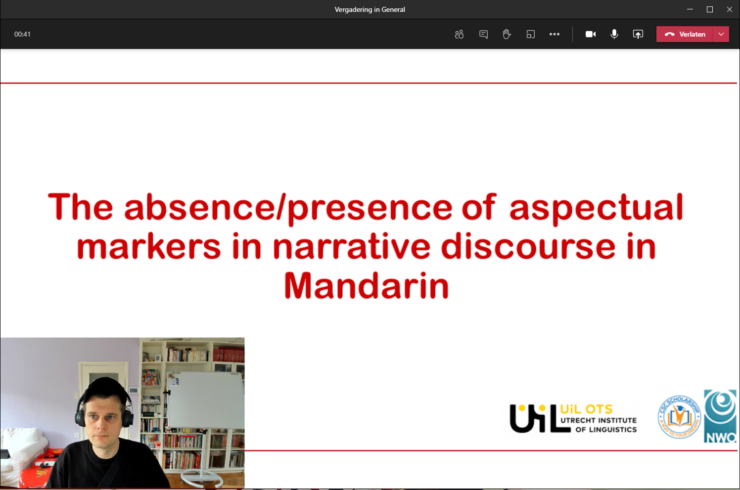
Zoom and Prezi Video
This feature is already available in Zoom but university policy prescribes Teams so that’s what I’m going for :-) One option then is to combine Teams with Prezi Video. Here’s the result:
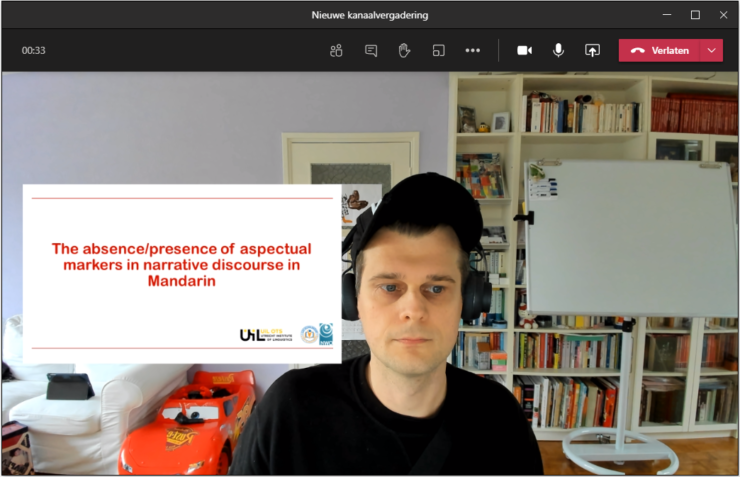
Prezi Video is really quite neat, allowing you to automatically import your powerpoint presentation and virtually scroll through it live. I’m however not sure I would recommend it for the use I have in mind. This has to do with the reduced size of the slides (see above picture) and my negative (be it one time) experience with it. I used it during a guest lecture and my slides were described as pixely and – much worse – my computer gave up half way through the course (even though it’s not the worst computer on the market).
What I was looking for was something like Prezi Video, in particular with the same user-friendliness, but then something that would be less demanding on my computer and would allow me to get any slide size I’d want.
‘Abusing’ Streaming software
My experimenting brought me to two pieces of streaming software: OBS studio and Streamlabs OBS. Both are free :-) What they allow you to do is to bring different sources (pictures, videos, webcams, …) together, organize them any way you like and use the end result as your video feed in Teams.
In the window in Picture 3, I brought together a png picture of a slide with the output of one of my webcams. This is the highlighted ‘Slide 1’ scene.
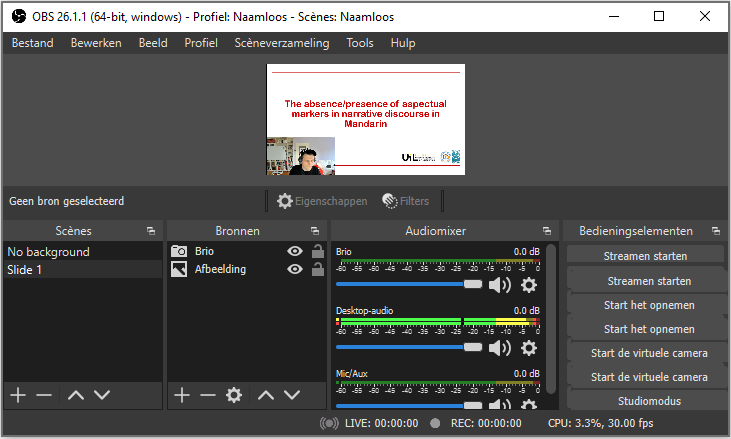
I could have rearranged things differently though, as shown below:
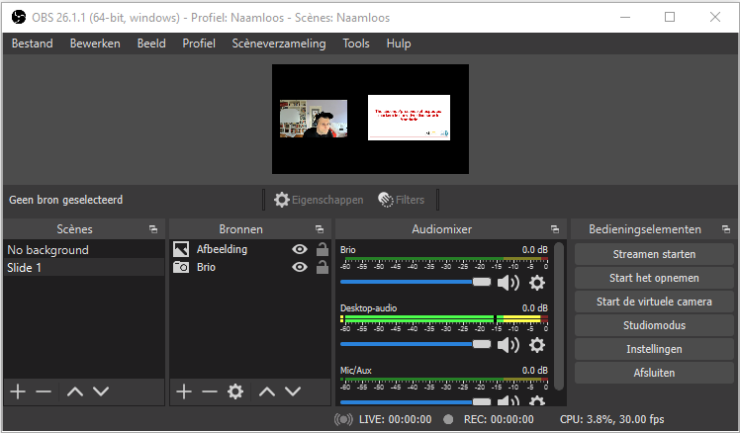
Once you have brought together the sources you like, you can output them through the virtual cam that OBS studio and Streamlabs OBS come with. In Pictures 3 and 4, you can see the button ‘Start de virtuele webcam’. Once you click it, you can select the virtual cam as your input camera in Teams, giving rise to the result you’ve seen in Picture 1.
Yippie!
User-friendliness
The more important question one should ask now is whether any of this is particularly user-friendly…
Suppose we have a conservative powerpoint presentation with 15 slides… Would this mean that we have to manually create 15 png pictures and configure 15 separate scenes? If so, the system would lose most of its attractiveness. Fortunately, things turn out to be quite easy. First, powerpoint allows you to save png pictures of all your slides at the click of a button :-) Second, the OBS software packages allow you to import all these pictures as a single ‘slide show’, allowing you to have them nicely arranged in a single scene. In terms of user-friendliness, I can consequently guarantee that this system is as user friendly as Prezi Video :-)
Wrapping up
To wrap up, two more questions…
First: can you easily scroll through the different pictures? The answer is yes. The OBS software packages allow you to assign hotkeys for going through the ‘slide show’ (e.g. the enter key). My current USB remote further turns out to double the down and the up arrow. Selecting these arrows as my hotkeys allows me to use my remote to scroll through the different pictures.
Finally: OBS studio or Streamlabs OBS? With Streamlabs OBS, my output became laggy (possibly because my computer couldn’t handle it) whereas I had no such problem with OBS studio. Even though Streamlabs OBS comes with a few nice additional perks that I would have wanted to explore, I’m consequently (happily) stuck with OBS studio ;-)
 5 March 2021
5 March 2021
Reacties
If you want to comment, please login on the left side of the page with your UU account..



If you have a seperate screen attached to your laptop you can also put it physically next to your head and record screen and face with your laptop.
That’s an idea I’ve been playing around with as well! It definitely works but, for me, there are three drawbacks. The first is that I would need to reorganize my setup when and while I teach. I currently have one desk in the living room and don’t think my family would like me to have another one to put the screen on ;-) Also, I have a whiteboard (on wheels) that I like to play around with and changing between screen and whiteboard would be quite the hassle. The second drawback is that it would bring in new investments for me. Even though I took all the pictures in the blog while sitting, I teach standing (my desk goes up). Having a screen that goes all the way up as well requires another investment in a relevant stand. The third and final drawback for me is the reduced size (and visual quality) of the slides from the students’ perspective. With small groups, the setup I propose in the blog allows not only me but also the students to stay in the gallery view: the pictures and text on the slides remain crisp enough for them to be able to read it while staying in the gallery view.
I’ve reintroduced a 20th Century tool in one of my current courses: the handout (only shared by 21st C digital technology).
20th century tools are definitely underrated! My wife and I adore our white board for teaching. As for handouts, I’ve also worked with them but because students don’t always have a printer at the ready (or don’t always have a second screen of the right size), I’ve been experimenting with having them on our white board – flip-over style.